Windows WSL setup¶
WSL is Windows Subsystem for Linux.
Installation of WSL¶
The WSL is installed following this guide, https://docs.microsoft.com/en-us/windows/wsl/install-win10.
In the following, it is assumed that you will use Ubuntu 18.04: https://www.microsoft.com/ja-jp/p/ubuntu-1804-lts/9n9tngvndl3q?rtc=1&activetab=pivot:overviewtab.
ssh connection to VM¶
You can open your WSL-Ubuntu and ssh-login to the Quantum Mobile VM by
% ssh 127.0.0.1 -p 2222 -l max
where the password is moritz. The IP address can be modified at
Settings->Newtork->Port Forwarding
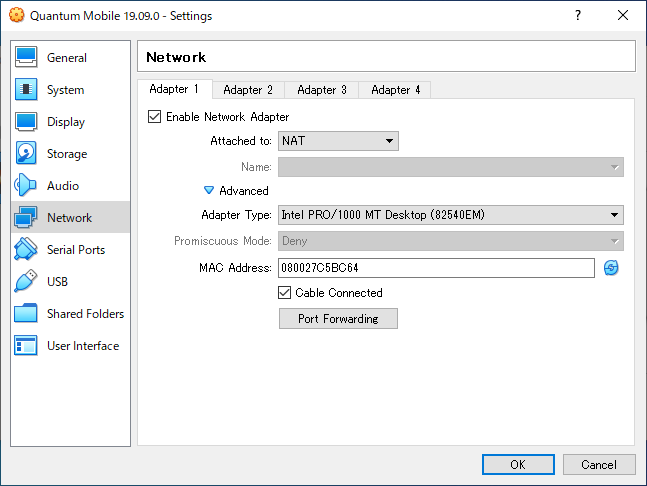
X forwarding¶
X forwarding via ssh is useful to open graphical tools in Quantum Mobule to display it on your computer. For this you need to install VcXsrv. This is downloaded at https://sourceforge.net/projects/vcxsrv/. After the installation, open VcXsrv once and just clicking next, next, …, then to resident and the icon (X mark) would appear at taskbar notification area.
On WSL-Ubuntu, x11-apps is needed to be installed by
$ sudo apt-get install x11-apps
The DISPLAY shell environment has to be set to connect to VcXsrv
by
$ export DISPLAY=:0.0
To confirm VcXsrv is working, you can try to open xeyes by
$ xeyes
If succeeded, you will see eyes are watching your cursor.
X forwarding is activated with -X or --Y option of ssh:
$ ssh 127.0.0.1 -p 2222 -l max -X -R 6010:localhost:6000
RemoteForward (-R) is necessary to connect DISPLAY=:10.0 in VM
to DISPLAY=:0.0 on WSL-Ubuntu. In VM (not WSL-Ubuntu but Quantum
Mobile), you have to also set the DISPLAY shell environment:
max@qmobile$ export DISPLAY=:10.0
Now to confirm X-forwarding working, open xeyes in VM
max@qmobile$ xeyes
To use X-forwarding, DISPLAY=:0.0 on WSL-Ubuntu and
DISPLAY=:10.0 on Quantum Mobile VM are necessary
everytime. Instead of setting everytime, these can be written in
~/.bashrc in WSL-Ubuntu
% echo 'export DISPLAY=:0.0' >> ~/.bashrc
and in Quantum Mobile VM
% echo 'export DISPLAY=:10.0' >> ~/.bashrc
ssh login using public and private keys¶
Setting up a pair of public and private ssh keys, you can login to Quantum
Mobile without a passphrase. This pair of keys are generated by
ssh-keygen that is included in macOS. More information is found at
https://aiida-tutorials.readthedocs.io/en/latest/pages/2019_ISSP_Chiba_Japan/sections/setup.html#linux-and-macos.
Save ssh long setting to .ssh/config¶
All above settings are integrated into a .ssh/config like:
Host aiidatutorial
Hostname 127.0.0.1
Port 2222
User max
IdentityFile ~/.ssh/aiida_tutorial
ForwardX11 yes
ForwardX11Trusted yes
LocalForward 8888 localhost:8888
LocalForward 5000 localhost:5000
RemoteForward 6010 localhost:6000
ServerAliveInterval 120
Then you can login by
% ssh aiidatutorial
Here aiidatutorial is the nickname and can be modified even shorter
name.